Xbox L3 Button Issues? Fixes, Location & More [Guide]
Is your digital soldier refusing to sprint, leaving you vulnerable to enemy fire? A malfunctioning "L3" button, the left analog stick button, can cripple your gaming experience, turning victory into frustrating defeat. Fear not, gamer, for there are solutions to resurrect your controller and get you back in the fight.
The frustration of a non-responsive button is universally felt by gamers. Whether it's a missed jump, a failed reload, or the inability to sprint away from danger, controller issues can be maddening. In the realm of Xbox, the term "L3" often causes confusion. While PlayStation users readily identify "L3" as the left analog stick button (pressing down on the stick), Xbox terminology differs slightly. On an Xbox controller, pressing down on the left stick is generally referred to as "LS" (Left Stick) or simply clicking the left stick. However, the function remains the same: it's a crucial input for many games, often mapped to actions like sprinting or crouching.
| Attribute | Details |
|---|---|
| Name | Xbox Controller (various models) |
| Type | Gaming Input Device |
| Manufacturer | Microsoft |
| Lifespan | 2001 Present |
| Key Features | Wireless Connectivity, Analog Sticks, Haptic Feedback (some models), Button Mapping, Firmware Updates |
| Common Issues | Stick Drift, Unresponsive Buttons (including L3/LS), Connectivity Problems, Firmware Glitches |
| Troubleshooting | Firmware Updates, Cleaning, Resetting, Controller Disassembly (advanced), Professional Repair |
| Website | Official Xbox Controller Page |
Understanding that "L3" on an Xbox controller usually means pressing down on the left analog stick is the first step. Now, let's delve into the potential causes and solutions for when this crucial input fails to respond.
One of the most common culprits behind a malfunctioning "L3" (or LS) button is simple wear and tear. The analog sticks endure constant pressure and movement during gameplay. Over time, the internal components can degrade, leading to decreased responsiveness or complete failure. Additionally, dust and debris can accumulate within the controller, interfering with the button's mechanism.
Before resorting to more drastic measures, a few basic troubleshooting steps are worth trying. First, ensure that the issue isn't game-specific. Try pressing the left stick button in other games or within the Xbox dashboard. If the button works in some contexts but not others, the problem might lie within the game's settings or a potential software bug. Also, check your controller mapping in settings to see if your button is assigned or not. This can happen if you accidentally changed the button mapping.
A simple power cycle can sometimes resolve temporary glitches. To do this, turn off your Xbox console completely. Press and hold the power button on the console for about ten seconds until it shuts down. Once it's off, unplug the power cord from the back of the console and wait for a minute or two. Then, plug the power cord back in and turn the console on. This process can clear the system's cache and resolve minor software conflicts that might be affecting the controller's functionality.
Next, ensure that your Xbox controller's firmware is up to date. Outdated firmware can sometimes cause compatibility issues or performance problems. To update your controller's firmware, press the Xbox button to open the guide. Then, navigate to Profile & System > Settings > Devices & Streaming > Accessories. Select the controller you want to update. On the Xbox Wireless Controller screen, look for an option to check the firmware version. If an update is available, follow the on-screen instructions to install it.
If a firmware update doesn't fix the issue, the next step is to thoroughly clean the controller, especially around the base of the analog sticks. Dust, crumbs, and other debris can easily get lodged in these areas, interfering with the button's mechanism. Use a can of compressed air to blow out any visible debris. You can also use a cotton swab lightly dampened with isopropyl alcohol to gently clean around the base of the stick. Be careful not to get any liquid inside the controller.
For more persistent issues, a deeper cleaning might be necessary. This involves disassembling the controller, which is a more advanced procedure that should only be attempted if you're comfortable with electronics repair. Several online guides and videos demonstrate how to disassemble an Xbox One or Xbox Series X controller. The process typically involves using a specialized tool (such as a spudger) to pry open the controller's casing. Once the controller is open, you can access the buttons and clean them more thoroughly.
Before disassembling your controller, remember to power it off to prevent any electrical damage. Grip the controller firmly and use a spudger or similar tool to gently pry open the side handles. Insert the spudger into the seam between the front and handle plates and move it back and forth to loosen the plates. Once the side handles are removed, you can access the internal components of the controller.
Carefully examine the "L3" (LS) button mechanism. Look for any signs of damage, such as cracks or broken parts. Clean the button contacts with a cotton swab dipped in isopropyl alcohol. Also, check for any debris or obstructions that might be preventing the button from making proper contact. Once you've cleaned and inspected the button, carefully reassemble the controller. Make sure all the parts are properly aligned and that the casing snaps back together securely.
If cleaning doesn't resolve the problem, the issue might be with the tact button itself. Some users have reported success by filling the gap between the stick and the tact button. This involves adding a small piece of material (such as a small piece of foam or rubber) to provide more consistent contact when the stick is pressed down. However, this is a somewhat unconventional solution and should be approached with caution.
If you're not comfortable disassembling your controller or if the problem persists after cleaning, it might be time to consider professional repair. Several electronics repair shops specialize in controller repair. They have the tools and expertise to diagnose and fix more complex issues, such as damaged components or faulty wiring. Keep in mind that professional repair can be costly, so it's worth weighing the cost against the price of a new controller.
In some cases, the issue might stem from a faulty controller altogether. Microsoft's controllers, while generally reliable, are not immune to manufacturing defects or premature failure. A user on social media platform X (formerly Twitter) with handle @prowl8413, stated on July 26, 2023 "The microsoft ones arent great, i have 2 xbox one controllers, 2 xbox series x controllers, and 1 xbox elite controller in the house, all have miscellanious buttons not working or sticking." If your controller is still under warranty, you might be able to get it repaired or replaced by Microsoft. Contact Microsoft's customer support for more information about warranty coverage and repair options.
When dealing with unresponsive buttons on your Xbox controller, it's essential to follow a systematic troubleshooting approach. Start with the simplest solutions, such as power cycling and cleaning, and then gradually move on to more complex procedures, such as disassembling the controller. If you're not comfortable with any of these steps, don't hesitate to seek professional assistance. With a little patience and effort, you can often restore your controller's functionality and get back to gaming.
It's also important to note the distinction between "L3" terminology on Xbox versus PlayStation. While PlayStation users readily understand "L3" to mean pressing down on the left analog stick, Xbox uses "LS" (Left Stick) or simply refers to it as clicking the left stick. Regardless of the terminology, the function is the same: a crucial input for many games.
For those wondering about the "R3" button, it's the equivalent of "L3" but on the right analog stick. On some PlayStation controllers, pressing the R3 button might bring up a menu or serve as a "home" button within a game. However, the specific function of the R3 button varies depending on the game and controller configuration.
If you're experiencing unresponsive buttons on your Xbox Series X controller, the first step is to ensure that the controller is properly connected to the console. Use a USB cable to establish a stable connection. This will eliminate any potential wireless interference or connectivity issues. Once the controller is connected, try updating the firmware and cleaning the buttons as described above.
The original Xbox controller, often referred to as "The Duke," was released in 2001 alongside the first Xbox console. It was known for its large, bulky design and wired connection. The Xbox 360 controller, released in 2005, introduced wireless capability and a more ergonomic design. The Xbox One controller, launched in 2013, further refined the design and introduced new features. Each generation of Xbox controllers has brought improvements in functionality and comfort, but they all remain susceptible to wear and tear over time.
If you've tried all the troubleshooting steps and your "L3" (LS) button is still not working, there's a chance that you need to replace the left analog stick module. These modules can be purchased online, and replacing them involves soldering. This is an advanced repair that should only be attempted by experienced electronics technicians.
In conclusion, a malfunctioning "L3" (LS) button on your Xbox controller can be a frustrating problem, but it's often fixable. By following the troubleshooting steps outlined above, you can often diagnose and resolve the issue yourself. Remember to start with the simplest solutions and gradually move on to more complex procedures. And if you're not comfortable with any of these steps, don't hesitate to seek professional assistance. With a little patience and effort, you can get your controller back in working order and resume your gaming adventures.
Remember, the term "\u201cL3\u201d on an xbox one s controller refers to the left analog stick button, which is one of the buttons you can press down on the left analog stick. And, So, there\u2019s no l3 button on an xbox one controller, but the left stick (ls) can be clicked or pressed as an input in many games, similar to how \u201cl3\u201d is used on playstation controllers. L3 on an xbox controller refers to the left analog stick button. Pressing down on the left analog stick activates the l3 button. Happy gaming.
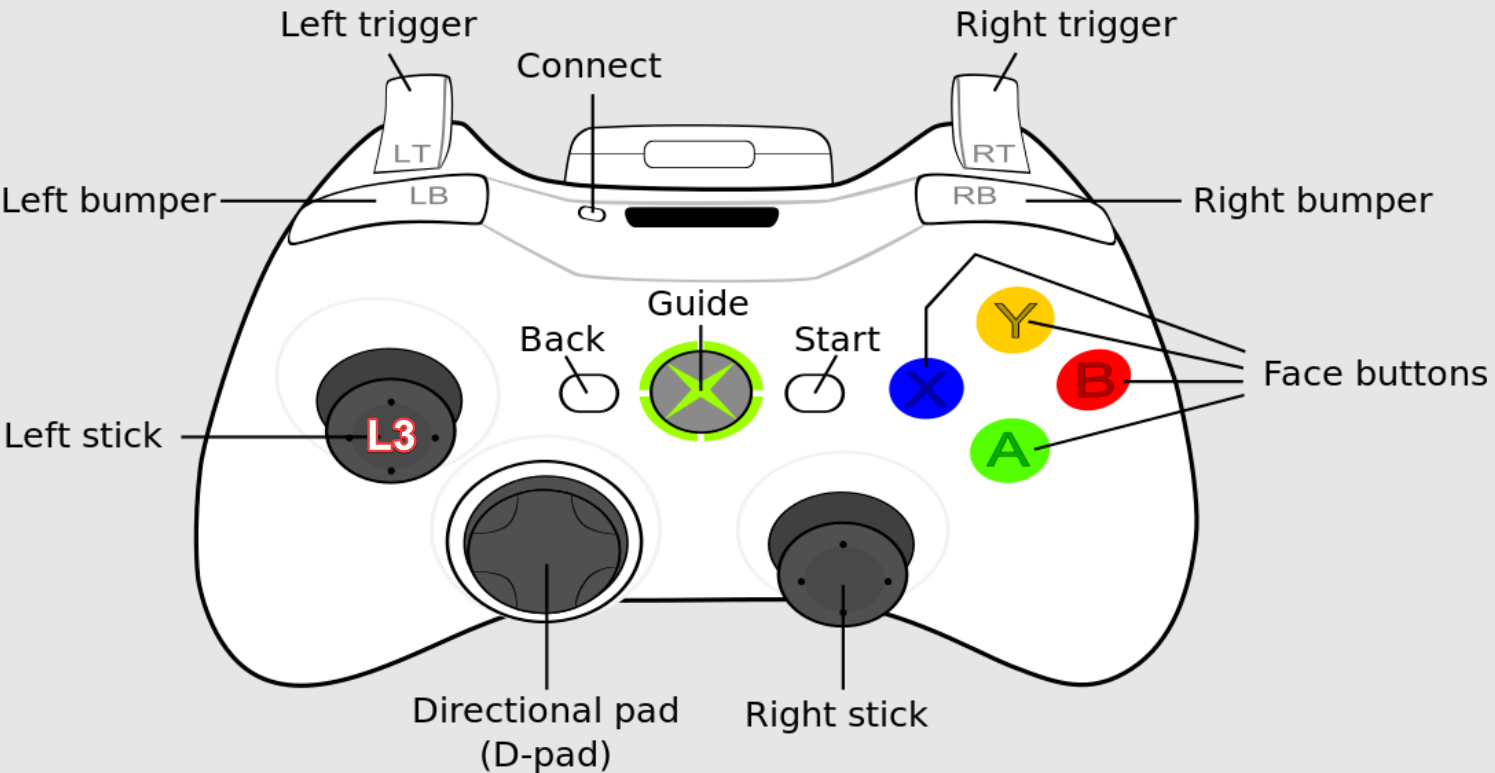
What is L3 Button on your Xbox Controller?

What is L3 Button on your Xbox Controller?

Xbox Controller L3 Button Guide & Fixes